Call me chicken, or better yet an ostrich because I’ve been putting my head in the sand when it comes to Photoshop Elements. I’ve had the software on my computer since before Arden was born, but every time I went to try to play around with it I just got stuck and gave up. My eyes glazed over when I would read the wonderful tutorials on fixing things using Photoshop. I’ve been using Picnik, which is SUPER easy and free for most of the tools, but apparently doesn’t give the same results.
Something came over me a couple of weeks ago, and I finally put my big girl panties on and made a serious attempt to actually use the stinkin’ thing. I searched for “free Photoshop Elements actions” and up popped some really nice actions from The Pioneer Woman with great instructions from Texas Chicks Blogs & Pics on how to load them and then use them.
This kick in the pants coincided nicely with an outing I took with Arden to our local county fair to see the animals. We got there before they were even collecting money for parking, so they directed us to park between the old horse barns if there was room. There was, and the horse barns were these great weathered barn wood, but painted a gorgeous shade of blue!
Here are the pictures I snapped – straight out of the camera and with some of Pioneer Woman’s actions applied:
Now I’m feeling a teensy bit more confident in my plan to be the family photographer going forward. I really like these. Sorry I don’t remember which of the actions these were – there were several that I really liked, and you can combine them to create custom looks.
I still have a long ways to go, but at least I’ve started, right?
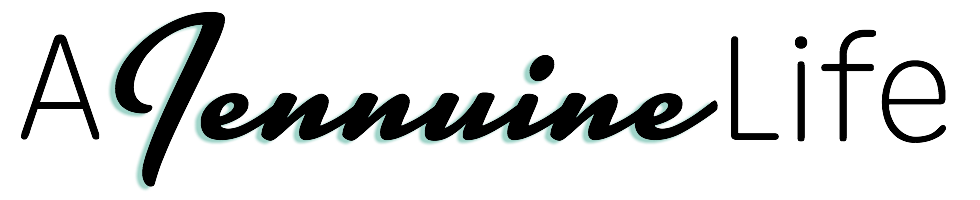








Congrats on getting started, and you did a great job with the actions! I wanted to mention something – a little while ago (I think it started on the Peg Rail post), your photos started showing up pretty noisy and blurry here on the blog and especially through my Google Reader. I clicked through on my reader to get to the actual blog post because I wanted a better look at the images, but they were still very fuzzy. When I clicked on the individual photos and viewed them on their own page and fully enlarged, they were very clear and super sharp. I have a photography blog with blogger and use Windows Live Writer to post to it, and I’ve not run into any image resolution problems (plus it’s waaaaay more user-friendly than Blogger), so that might be something you might want to look into (how’s that for a run-on sentence lol).
Anyway, I love your blog, and I’m just trying to get up the courage to tackle making your Every Occasion Dress for my almost two year old!
I’ve been wracking my brain trying to figure our what was going on with my photos on Blogger, and your comment really helped me solidify figuring it out. A while back someone had a tip that you could increase the image size by going into the html and editing the width and removing the height. I think this was reducing the resolution on my photos. I wanted them to be larger, because when I posted them “large” they were small, but when I posted them “x-large” they would overlap my border. I fixed the problem by adjusting my widths and using the “x-large” image setting. Seems to have done the trick! Any photography tips are always appreciated!
Such fun pictures!! Thanks SO much for linking up!! 😉 Hope to see you again next Sunday!